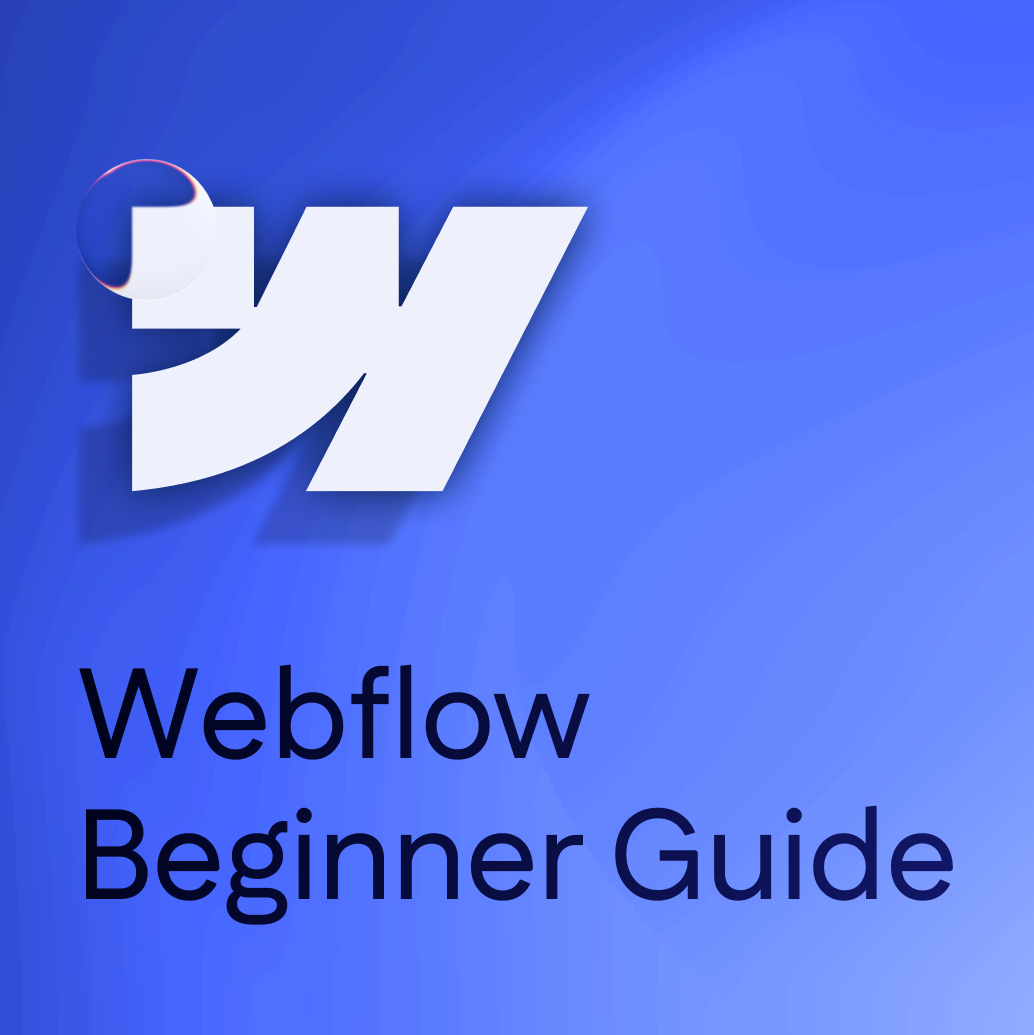Over the last decade or so, web design and development have come an extraordinarily long way, and is arguably more advanced than ever. When you consider the fact that web development tools are now readily available to designers around the globe, it’s easy to see why that is.
Without question, Webflow is one of the most advanced and user-friendly web development tools out there. This website developing platform allows users to create professional, responsive, optimized websites without the complexity of standard coding. It lets users stay in control and design the sites they want, based upon their own personal specs and requirements.
One of the main reasons why Webflow is quickly proving to be the gold-standard of web development is its user-friendliness. It’s one of the easier development tools out there, but that doesn’t mean you can’t make mistakes along the way.
If you’re new to Webflow and are just starting out, here are 5 common beginner mistakes to avoid.
Having Too Many Fonts
Too many Webflow newbies utilize multiple fonts for their text, and wonder why the site looks amateurish and doesn’t operate as efficiently as it should.
When developing your website via Webflow, make sure you stick with two, or a maximum of three different font families. For best results, you can make use of the font management tools found on Webflow, as this will help keep everything uniform and professional looking.
Failing to Test Cross-Browser Capabilities
When developing your webpages, don’t fall into the same trap as a lot of beginners out there and forget to test your page’s capabilities across multiple browsers.
Just because the page is fast and responsive on Firefox for example, doesn’t mean it will operate as effectively on Chrome or Safari. Some browsers may struggle with certain CSS (Cascading Style Sheets) functions more than others. This is the last thing you want.
To avoid any nasty surprises later down the line, be sure to test your page’s responsiveness across a variety of different browsers.
Relying Heavily Upon Animations
When it comes to web development, having a few animations on your site is generally considered to be a positive. It helps make the site more visually appealing and interesting, but that doesn’t mean you should flood your page with as many complex animations as possible. When inserting animations onto your pages, less is most definitely more.
Far too many beginner designers place too many complex animations on their pages,and then wonder why the site is sluggish is unresponsive. Too many complex animations will not only affect your website’s responsiveness and performance, they’ll also distract visitors to the webpage, and nobody wants that.
By all means use animations if they align with your vision, but try to use them sparingly. If they give your page an amateur look and feel, or affect its performance, then unfortunately it’s time for them to go.
Failing to Compress Images
Sticking with the visual theme, another rookie mistake when using Webflow is failing to compress and optimize images before uploading them.
Image scan boost your website’s visual appeal, but again, they can sometimes hinder its performance and do more harm than good. Uploading uncompressed, oversized images to your site can not only affect its SEO ranking, but again, it can alsoaffect its performance and responsiveness, and boost storage costs in the process.
Despite Webflow being able to compress images, experts recommend that you compress and optimize images yourself, before you upload them. For best results, aim to keep your images below 200kb in size.
Not Backing Up Your Work Regularly
Finally, when talking about beginner Webflow mistakes, failing to regularly backup your work is arguably the most basic rookie mistake of all.
Webflow is equipped with a handy backup feature so you can afford to make mistakes and changes here and there, without worrying about how these might affect your webpages.
In2025, knowing what we know now about how temperamental technology can be, not to mention things like human error, there really is no excuse for not backing up your work regularly.